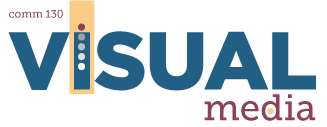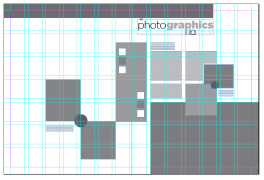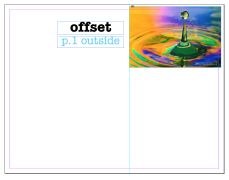Introduction
You will setup the layout for two different folding duplex (two-sided) brochures. You may choose to use one of these layouts for your 12A brochure project. It can be confusing to transfer a three-dimensional brochure to a flat computer screen. Always create a paper mock-up.
Activity Example
Instructions
1. CREATE A FOLDER
Create one main folder for the entire activity and name it with your name: 10C1Jake Spencer. Add two sub-folders inside and name them: Newsletter and Offset.
2. CREATE TWO BROCHURE LAYOUTS
Open and complete the brochure tutorials (below) for each brochure layout: 7×7 Grid Newsletter (18×12) and Offset Brochure (8.5×11).
Newsletter Tutorial (click the image to open or click the link below)