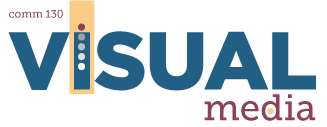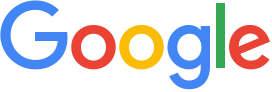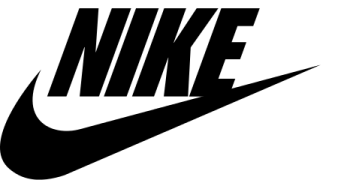6C: Illustrator and Logo Activity
Overview
Adobe Illustrator is a complex but very powerful program. This activity gives you practice using the basic tools of this program. Adobe Illustrator is a vector-based program. Vector graphics are scalable images that do not pixelate when resizing. These graphics are made up of points, lines, and fills calculated by the computer program.
In contrast, Adobe Photoshop that you learned the last two weeks, is a raster-based program that uses dots of color (pixels) to create the images. A picture taken with a digital camera captures a scene by saving all the dots of color that make up that scene. Once the picture is taken no additional dots can be added. Because of this, the picture cannot be scaled unless the original image has enough dots.
Notice the difference in scaling a vector and raster image in this image below:
Preparation
READING: Read the business identity project guide so you will understand the project.
ADDITIONAL LEARNING: Drawing with the PEN TOOL!
Click on the image below to download the activity file for this week. Or click the link below. (The document may go straight to your downloads folder if you don’t see anything happen.)
Instructions
1. DOWNLOAD and OPEN
Download the activity above. Open the file in Illustrator.
2. COMPLETE
Follow the instructions in the document to complete all 6 activities. The activities are
• Zoom Tool
• Selection Tool
• Direct Selection Tool
• Convert Anchor Point Tool
• Shape & Eyedropper Tools
• Pen Tool
3. SAVE and NAME
Once completed, save the file with “6C” and your name. Example: 6CJakeSpencer.ai
4. LOGO CREATION
A company/individual asks you to design their logo. Research what type of logo would best communicate their brand. They also ask you to design three completely different variations for their business, and then to refine one of them to use. You will use the new logo to design consistent layouts and branding for a business card and letterhead.
Create three completely different, original logos in Illustrator. This is to help prepare you for the 7A Business Identity project. Use only the Illustrator tools to create and draw your logos. (No Illustrator pre-fabricated flares, symbols, etc.. No photos or live-tracing. You may use an image or drawing as a guide to trace it with the pen/pencil, but delete the image before submitting.) Choose at least two different styles of logos: type, symbol, or illustration, but for this assignment make sure to have the name in each logo you design. See below examples:
Use 3 different color schemes (monochromatic, complementary, etc.) and 3 different sets of fonts. Always save your document in its native file format for future editing (for Illustrator, that is an .ai file). A good logo should be legible when viewed small (1 inch width). Pick the dominant word and place less important words smaller underneath. Avoid adding too much tracking (space between letters in a whole word) to lower case letters. Place all 3 logos on a 8.5×11 page with the name of the company typed in a simple, legible font across the top. Export this page as a JPEG. You will include this JPEG in your submission for this activity AND in your final blog post for 7A.
5. RESEARCH & REFINE
Gather opinions and critique from at least ten people (at least five from outside class) about which logo appeals most to them. You may use your own personal Facebook page or the class Facebook post to gather opinions about these logos. You will eventually choose one logo to move into the next phase of the 7A project.
6. SUBMISSION
Go to 6C Submission and attach your activity file AND the jpeg of your three logos. Once you have attached the files, click on them to make sure the files open correctly before you submit it. Hit “Submit to Dropbox”.
Tutorials
Instructional Videos